[Tutorial] Compilation of Rooting Techniques
4 posters
Page 1 of 1
![[Tutorial] Compilation of Rooting Techniques Empty](https://2img.net/i/empty.gif) [Tutorial] Compilation of Rooting Techniques
[Tutorial] Compilation of Rooting Techniques
tutorial from omphai.
how to create and edit root it's already posted in amecha
I'm very hard to try explain it (my English is really bad >_<)
root file is actually a sequence of colors used in Windom
color sequence in the root must be the same color sequence in the model
but sometimes, this sequence is different in the model although it's have same color in the root
example:
root: color 1: red, color 2: blue, color 3: yellow
model: color 1: blue, color 2: yellow, color 3: red
the happens is:
the color should be blue on the model, changing to red in game, which should be red changed to yellow and so on
to more easily, just open the mod that I made with Deep Exploration
open the root, you can see the the order of colors that I make
try to compare with the sequence of colors that exist in the mod parts (ex: arm1 or other)
usually, I always create a new root when creating or editing the mod, because the old mod root sometimes corrupted when opened/save in Deep Exploration
create root (using Deep exploration)
to create a root, I usually use box that I paint in accordance with the color that I want to use in the mod
- create -> create primitive -> box
- in the material folder (see "scene components" column), click the right mouse button -> create material,
- edit the material color that you've created according to the color you want (ex: red)
- drag the material to the box you've created, and so you have a red box now
- create a new box and color it used same way
- every 1 box (object) represents 1 color, ex: box01 = red, box02 = blue and so on
- repeat this step until all the colors you want existing
- save using name: root.x
This root, you can use it on UKWXP, you just need to adjust color sequences that exist in the root (your root) in accordance with the color sequence in mod
but if you want more precise in the placement of the color, you must set the color sequence (re-color the model) using the root that you've created
sry, I hope it's not make you dizzy when read it >_<
Elsman wrote:I wish you could teach me how to make root. then I'd wont rely on anyone else. It troubles me to trouble someone
how to create and edit root it's already posted in amecha
I'm very hard to try explain it (my English is really bad >_<)
root file is actually a sequence of colors used in Windom
color sequence in the root must be the same color sequence in the model
but sometimes, this sequence is different in the model although it's have same color in the root
example:
root: color 1: red, color 2: blue, color 3: yellow
model: color 1: blue, color 2: yellow, color 3: red
the happens is:
the color should be blue on the model, changing to red in game, which should be red changed to yellow and so on
to more easily, just open the mod that I made with Deep Exploration
open the root, you can see the the order of colors that I make
try to compare with the sequence of colors that exist in the mod parts (ex: arm1 or other)
usually, I always create a new root when creating or editing the mod, because the old mod root sometimes corrupted when opened/save in Deep Exploration
create root (using Deep exploration)
to create a root, I usually use box that I paint in accordance with the color that I want to use in the mod
- create -> create primitive -> box
- in the material folder (see "scene components" column), click the right mouse button -> create material,
- edit the material color that you've created according to the color you want (ex: red)
- drag the material to the box you've created, and so you have a red box now
- create a new box and color it used same way
- every 1 box (object) represents 1 color, ex: box01 = red, box02 = blue and so on
- repeat this step until all the colors you want existing
- save using name: root.x
This root, you can use it on UKWXP, you just need to adjust color sequences that exist in the root (your root) in accordance with the color sequence in mod
but if you want more precise in the placement of the color, you must set the color sequence (re-color the model) using the root that you've created
sry, I hope it's not make you dizzy when read it >_<
![[Tutorial] Compilation of Rooting Techniques Empty](https://2img.net/i/empty.gif) Re: [Tutorial] Compilation of Rooting Techniques
Re: [Tutorial] Compilation of Rooting Techniques
Another tip.
1. Sequence of model in DE should be this way.
-root
-(the model wherein you want to merge the root)
2. if you want the colors in the root to be the same with the model... the materials used in the model should be the same with the materials used in the root itself. then save it. there were times wherein the material used in the root doesnt merge with the same material that was used in the model.
1. Sequence of model in DE should be this way.
-root
-(the model wherein you want to merge the root)
2. if you want the colors in the root to be the same with the model... the materials used in the model should be the same with the materials used in the root itself. then save it. there were times wherein the material used in the root doesnt merge with the same material that was used in the model.

Guest- Guest
![[Tutorial] Compilation of Rooting Techniques Empty](https://2img.net/i/empty.gif) MECH convertion
MECH convertion
(i take no credit for this tutorial, it comes from damo. of amecha i have barely modified it so that it explains better.)
Before we begin you will need the following:
1. A model- Any 3d model you want to put in the game. How you got it, where you got it, your business.
2. Deep exploration- Really any 3d editing software will do but I don't know how to use anything else. DEMO-http://www.righthemisphere.com/products/dexp/
3. Encryption tool for windom- The .x files contained within windom are encrypted and you MUST use this in order to view or edit them.
http://www.mediafire.com/?yziyjgtyjnj
Select a KD model from the game to use as a template.(KD-05 etc.)
Place a copy of the template model in a separate folder and decode the entire folder.
![[Tutorial] Compilation of Rooting Techniques T6a](https://2img.net/h/lh5.ggpht.com/_pzSrVfU4ge8/TDHWeKKf7vI/AAAAAAAAANg/MG2hsxlYHM4/t6a.png)
Open your model and select a part such as an arm or a head.
![[Tutorial] Compilation of Rooting Techniques T1a](https://2img.net/h/lh5.ggpht.com/_pzSrVfU4ge8/TDHWecMm8oI/AAAAAAAAANk/uSYr812EH40/s720/t1a.png)
Separate the meshes(red circle).Be sure that you have selected all of the mesh
elements that make up that part. Once all of the parts are selected use COLLAPSE HIERARCHY to combine them into one. (right click and look under tools)
If this process changes the color of the part( it happens ) use REVERSE FACES AND NORMALS to restore it. Some models have shadows drawn on to them that won't appear correctly in the game. To fix this problem look
under PARTS (black circle)and delete the files called BACK FACES OF OBJECT.
Now copy the part and paste it over the corresponding template part.
They don't always copy well. It might come out huge!! You will have to adjust the size and position of the new part to match
the template. Get familiar with the SCALE and MOVE functions.
![[Tutorial] Compilation of Rooting Techniques T3](https://2img.net/h/lh4.ggpht.com/_pzSrVfU4ge8/TDHWeyF71eI/AAAAAAAAANo/zXE8IgpTLiA/s720/t3.png)
Erase the template
part and select "save as" to save the part in a new location.
To view them "in-game" Encode them and place them in the correct KD folder. If the part appears as just an outline you may have to convert each part into a double-sided object.
Near the top center look under TOOLS>3d TOOLS >CONVERT TO DOUBLE-SIDED
Repeat this process until all of the parts of your new model have been converted.
At this stage you should have a visible new model that is colored completely wrong.
Now about the color.... Before we start- lets do a quick review on how to texture (color) an item.
First make sure your mesh select tools are visible [ top left VIEW >CONTROLS AND TOOLBARS> MESH SELECT ]
These controls will allow you to select a surface. Near the bottom of the viewport select the tab labeled MATERIALS.
From here you can drag and drop colored materials on your selected surfaces to "paint" your model.
try this video:
http://www.profake.com/browse.php?u=Oi8vdGlueXBpYy5jb20vcGxheWVyLnBocD92PTE2YmpheHgmcz02&b=13
****WARNING*****
Deep Exploration has issues with detailed texture work. Save often (like between colors) to avoid errors like this...
![[Tutorial] Compilation of Rooting Techniques Root_error](https://2img.net/h/lh3.ggpht.com/_pzSrVfU4ge8/TDHWe8gWwuI/AAAAAAAAANs/CiP07s4rNeQ/s640/root_error.png)
A root can be any 3d object. In order to avoid errors use a simple low poly object (primitive). The root will store the data for the colors used in your model.
You can view these materials in the MATERIALS tab (left of the viewport). As long as the materials used in the root file
match the ones used in each part of the model-everything will color correctly in-game. Here is a quick way to
do it.
Open a new file. Create a primitive object [CREATE>CREATE PRIMITIVE]. Apply texture. Repeat until all of the textures used in the model are used in the root file.
Be sure to make note of what textures are used . All of the textures used in the model MUST be![[Tutorial] Compilation of Rooting Techniques Root_key](https://2img.net/h/lh5.ggpht.com/_pzSrVfU4ge8/TDHWpCM7vRI/AAAAAAAAANw/ibqIPxMJdic/s640/root_key.png)
in the root file. Save the file as root.x .
Copy the root. Now open a textured part. Paste the copy of the root file.
Scale and hide the root in the textured part out of sight. Make all of the objects in the scene one group, leaving the textured part for last. Collapse Hierarchy. Save.
![[Tutorial] Compilation of Rooting Techniques Root_ins1-2](https://2img.net/h/lh3.ggpht.com/_pzSrVfU4ge8/TDHWpYZ0yBI/AAAAAAAAAN0/lmvRdMUeBkk/s640/root_ins1-2.png)
Here is a video demonstrating how to use the root file to make a textured part show the correct colors "in-game"
http://www.profake.com/browse.php?u=Oi8vdGlueXBpYy5jb20vcGxheWVyLnBocD92PTJsaXdtaXImcz02&b=13
thanks for reading, and thanks damo :)
Before we begin you will need the following:
1. A model- Any 3d model you want to put in the game. How you got it, where you got it, your business.
2. Deep exploration- Really any 3d editing software will do but I don't know how to use anything else. DEMO-http://www.righthemisphere.com/products/dexp/
3. Encryption tool for windom- The .x files contained within windom are encrypted and you MUST use this in order to view or edit them.
http://www.mediafire.com/?yziyjgtyjnj
Select a KD model from the game to use as a template.(KD-05 etc.)
Place a copy of the template model in a separate folder and decode the entire folder.
![[Tutorial] Compilation of Rooting Techniques T6a](https://2img.net/h/lh5.ggpht.com/_pzSrVfU4ge8/TDHWeKKf7vI/AAAAAAAAANg/MG2hsxlYHM4/t6a.png)
Open your model and select a part such as an arm or a head.
![[Tutorial] Compilation of Rooting Techniques T1a](https://2img.net/h/lh5.ggpht.com/_pzSrVfU4ge8/TDHWecMm8oI/AAAAAAAAANk/uSYr812EH40/s720/t1a.png)
Separate the meshes(red circle).Be sure that you have selected all of the mesh
elements that make up that part. Once all of the parts are selected use COLLAPSE HIERARCHY to combine them into one. (right click and look under tools)
If this process changes the color of the part( it happens ) use REVERSE FACES AND NORMALS to restore it. Some models have shadows drawn on to them that won't appear correctly in the game. To fix this problem look
under PARTS (black circle)and delete the files called BACK FACES OF OBJECT.
Now copy the part and paste it over the corresponding template part.
They don't always copy well. It might come out huge!! You will have to adjust the size and position of the new part to match
the template. Get familiar with the SCALE and MOVE functions.
![[Tutorial] Compilation of Rooting Techniques T3](https://2img.net/h/lh4.ggpht.com/_pzSrVfU4ge8/TDHWeyF71eI/AAAAAAAAANo/zXE8IgpTLiA/s720/t3.png)
Erase the template
part and select "save as" to save the part in a new location.
To view them "in-game" Encode them and place them in the correct KD folder. If the part appears as just an outline you may have to convert each part into a double-sided object.
Near the top center look under TOOLS>3d TOOLS >CONVERT TO DOUBLE-SIDED
Repeat this process until all of the parts of your new model have been converted.
At this stage you should have a visible new model that is colored completely wrong.
Now about the color.... Before we start- lets do a quick review on how to texture (color) an item.
First make sure your mesh select tools are visible [ top left VIEW >CONTROLS AND TOOLBARS> MESH SELECT ]
These controls will allow you to select a surface. Near the bottom of the viewport select the tab labeled MATERIALS.
From here you can drag and drop colored materials on your selected surfaces to "paint" your model.
try this video:
http://www.profake.com/browse.php?u=Oi8vdGlueXBpYy5jb20vcGxheWVyLnBocD92PTE2YmpheHgmcz02&b=13
****WARNING*****
Deep Exploration has issues with detailed texture work. Save often (like between colors) to avoid errors like this...
![[Tutorial] Compilation of Rooting Techniques Root_error](https://2img.net/h/lh3.ggpht.com/_pzSrVfU4ge8/TDHWe8gWwuI/AAAAAAAAANs/CiP07s4rNeQ/s640/root_error.png)
A root can be any 3d object. In order to avoid errors use a simple low poly object (primitive). The root will store the data for the colors used in your model.
You can view these materials in the MATERIALS tab (left of the viewport). As long as the materials used in the root file
match the ones used in each part of the model-everything will color correctly in-game. Here is a quick way to
do it.
Open a new file. Create a primitive object [CREATE>CREATE PRIMITIVE]. Apply texture. Repeat until all of the textures used in the model are used in the root file.
Be sure to make note of what textures are used . All of the textures used in the model MUST be
![[Tutorial] Compilation of Rooting Techniques Root_key](https://2img.net/h/lh5.ggpht.com/_pzSrVfU4ge8/TDHWpCM7vRI/AAAAAAAAANw/ibqIPxMJdic/s640/root_key.png)
in the root file. Save the file as root.x .
Copy the root. Now open a textured part. Paste the copy of the root file.
Scale and hide the root in the textured part out of sight. Make all of the objects in the scene one group, leaving the textured part for last. Collapse Hierarchy. Save.
![[Tutorial] Compilation of Rooting Techniques Root_ins1-2](https://2img.net/h/lh3.ggpht.com/_pzSrVfU4ge8/TDHWpYZ0yBI/AAAAAAAAAN0/lmvRdMUeBkk/s640/root_ins1-2.png)
Here is a video demonstrating how to use the root file to make a textured part show the correct colors "in-game"
http://www.profake.com/browse.php?u=Oi8vdGlueXBpYy5jb20vcGxheWVyLnBocD92PTJsaXdtaXImcz02&b=13
thanks for reading, and thanks damo :)
![[Tutorial] Compilation of Rooting Techniques Empty](https://2img.net/i/empty.gif) D software, easy!
D software, easy!
want to help?show your work or just goof off with 3D?
no probs,
try this, easy, fast, getting started tutorial,
it's easy!
you don't need a giga super strong computer to make 3d!
just follow my steps!and ask question on the board:
#1: if you are new to 3d, you probably want to get an easy
software, logically.This means that, you are looking for
metasequoia ! i know, sounds weird! but its worth a try!!
metasequoia is a powerful japanese modding soft,
the interface isn't too tricky, and once you learn how to handle
it, you can really put your imagination to good use!
some people will choose google sketch up , i respect that,
but i privilege metasequoia for the simple reasons that:
. it's more powerful
. it's japanese
. you set the langage to english!
.It's totally free
. it's japanese,...again!
really, it's my first choice soft!
now, enough talking, let's get the show on;
first download the soft, go to the main page,
and get the latest version!
http://www.metaseq.net/english/
now you're all set!
if you're wandering if it's important to get the
full version, ill tell you this: NO
definitely no,the full version allows you to export
you're 3d into other format, that's it!
if you really really really want the full version,
PM me, i'll give you the keygen.
_____________________
#2:
now you're probably wandering how to use the damn soft?
here are some tips;
#to start a figure\mecha, click on "primitive" on the "command" panel
now use the "x" "y"and "z" axis to modify you're polygon.
#remember, make as much layers as possible!
one layer for each figure you create! that way you won't
end up erasing the whole project when an error comes out!
#to create a layer, simply go on "panel" (tool bar) and select "object panel"
then click on "new".
to add texture, create an image (paint \ or, any image will do)
then click on "panel" (tool bar), and then select "material panel"
click on "new" , and double click the name of the panel you created,
a window will come out, click on "Ref" and choose the image you
want as a texture. once done simply, go on the "command" panel,
and click on "Mat" then fill the surface you want.
the last step is the editing, (resize, move and rotate)
to do that, go on the "command" panel and click "Map",
and then click on the square above the "UV" word,
oof! that was long, i hope it will help others, remember, we are here
to help just about anyone,if you still need more explanation,
check out those site, they are easy-to-use tutorials!
http://trlibrary.tripod.com/id49.htm
______________________________________
http://www.daybreak-studio.net/metatutorials.html
tank you ^^ and make mods!
no probs,
try this, easy, fast, getting started tutorial,
it's easy!
you don't need a giga super strong computer to make 3d!
just follow my steps!and ask question on the board:
#1: if you are new to 3d, you probably want to get an easy
software, logically.This means that, you are looking for
metasequoia ! i know, sounds weird! but its worth a try!!
metasequoia is a powerful japanese modding soft,
the interface isn't too tricky, and once you learn how to handle
it, you can really put your imagination to good use!
some people will choose google sketch up , i respect that,
but i privilege metasequoia for the simple reasons that:
. it's more powerful
. it's japanese
. you set the langage to english!
.It's totally free
. it's japanese,...again!
really, it's my first choice soft!
now, enough talking, let's get the show on;
first download the soft, go to the main page,
and get the latest version!
http://www.metaseq.net/english/
now you're all set!
if you're wandering if it's important to get the
full version, ill tell you this: NO
definitely no,the full version allows you to export
you're 3d into other format, that's it!
if you really really really want the full version,
PM me, i'll give you the keygen.
_____________________
#2:
now you're probably wandering how to use the damn soft?
here are some tips;
#to start a figure\mecha, click on "primitive" on the "command" panel
now use the "x" "y"and "z" axis to modify you're polygon.
#remember, make as much layers as possible!
one layer for each figure you create! that way you won't
end up erasing the whole project when an error comes out!
#to create a layer, simply go on "panel" (tool bar) and select "object panel"
then click on "new".
to add texture, create an image (paint \ or, any image will do)
then click on "panel" (tool bar), and then select "material panel"
click on "new" , and double click the name of the panel you created,
a window will come out, click on "Ref" and choose the image you
want as a texture. once done simply, go on the "command" panel,
and click on "Mat" then fill the surface you want.
the last step is the editing, (resize, move and rotate)
to do that, go on the "command" panel and click "Map",
and then click on the square above the "UV" word,
oof! that was long, i hope it will help others, remember, we are here
to help just about anyone,if you still need more explanation,
check out those site, they are easy-to-use tutorials!
http://trlibrary.tripod.com/id49.htm
______________________________________
http://www.daybreak-studio.net/metatutorials.html
tank you ^^ and make mods!
![[Tutorial] Compilation of Rooting Techniques Empty](https://2img.net/i/empty.gif) Re: [Tutorial] Compilation of Rooting Techniques
Re: [Tutorial] Compilation of Rooting Techniques
another tips about making / editing root:
- You don't need to merge the object (using collapse hierarchy) on the root file, the root file can be used even though you're not merge the object It's make the order of the color in root file will not change and make you more easy to edit or adding color / material in the root file
- give the name of the color / material you use, it make you more easier to choosing colors when coloring model
- You don't need to merge the object (using collapse hierarchy) on the root file, the root file can be used even though you're not merge the object It's make the order of the color in root file will not change and make you more easy to edit or adding color / material in the root file
- give the name of the color / material you use, it make you more easier to choosing colors when coloring model
![[Tutorial] Compilation of Rooting Techniques Empty](https://2img.net/i/empty.gif) Re: [Tutorial] Compilation of Rooting Techniques
Re: [Tutorial] Compilation of Rooting Techniques
A very easy method to creating root.x files
Usually, the model will go by the .x file with the most number of colours, that is body.x. to fix a root.x file
1. Make a copy of body.x and rename it root.x (This fixes the root.x file that is the most hardest to fix.)
Note: Test the mech after this, and make sure to jolt down which files are still currently not the colour you wanted.
2. Slowly, change the other .x files that are not the colours that you wanted.
Note: To make things easier, copy the model in root.x and paste it in the .x file that is not in colour. Make sure this model is the first model, and after that the next model.
Eg. Leg3 is not in the colour you wanted. Copy the root.x model using deep exploration or any other 3d editing softwares. In leg3.x, paste that model, and move the leg3 model into the root model. Now, replace the leg3 model with colours from the root model. Delete the original leg3 model's colours after this.
3. Collapse Hierachy -> save and you are done :D
Usually, the model will go by the .x file with the most number of colours, that is body.x. to fix a root.x file
1. Make a copy of body.x and rename it root.x (This fixes the root.x file that is the most hardest to fix.)
Note: Test the mech after this, and make sure to jolt down which files are still currently not the colour you wanted.
2. Slowly, change the other .x files that are not the colours that you wanted.
Note: To make things easier, copy the model in root.x and paste it in the .x file that is not in colour. Make sure this model is the first model, and after that the next model.
Eg. Leg3 is not in the colour you wanted. Copy the root.x model using deep exploration or any other 3d editing softwares. In leg3.x, paste that model, and move the leg3 model into the root model. Now, replace the leg3 model with colours from the root model. Delete the original leg3 model's colours after this.
3. Collapse Hierachy -> save and you are done :D

CometStrife- (40%)-Lv7

- Posts : 1256
Join date : 2010-11-07
Age : 30
Currently : Earth
![[Tutorial] Compilation of Rooting Techniques Empty](https://2img.net/i/empty.gif) Simplest way to fix colour
Simplest way to fix colour
![[Tutorial] Compilation of Rooting Techniques 1-1](https://2img.net/h/i1024.photobucket.com/albums/y304/Delta_815/Misc/1-1.jpg)
![[Tutorial] Compilation of Rooting Techniques 2-1](https://2img.net/h/i1024.photobucket.com/albums/y304/Delta_815/Misc/2-1.jpg)
![[Tutorial] Compilation of Rooting Techniques 3-1](https://2img.net/h/i1024.photobucket.com/albums/y304/Delta_815/Misc/3-1.jpg)
![[Tutorial] Compilation of Rooting Techniques 4](https://2img.net/h/i1024.photobucket.com/albums/y304/Delta_815/Misc/4.jpg)
![[Tutorial] Compilation of Rooting Techniques 5](https://2img.net/h/i1024.photobucket.com/albums/y304/Delta_815/Misc/5.jpg)
![[Tutorial] Compilation of Rooting Techniques 6](https://2img.net/h/i1024.photobucket.com/albums/y304/Delta_815/Misc/6.jpg)
notice anything similar? if you do, follow that way and the root.x that you make will be perfect!
to arrrange them, just place the part that u want first. eg. in hand.rar, there is part 1, 2and 3
1. gold colour
2. rubber
3. red
you want the arrangement to be
rubber
red
gold,
just arrange them as
2
3
1,
and collapse hierachy, save done!
To rearrange the parts, example. after you seperate meshes by materials, there will be parts eg, frm0, frm0, frm0. let's pretend this 3 parts are all there is to the body.x model, and let's call them 1,2,3 no need rename. just a metaphor.
next, part no. 1 consists of materials gold, part no. 2 consists of the material blue, and part 3 yellow.
supposed you want the order for the materials as
blue
yellow
gold,
but the current order for the materials is
gold (part1)
blue (part2)
yellow (part3)
simply just arrange the parts as the following
part2
part3
part1
and save. after you reopen, check that the materials are arranged in the following order
blue
yellow
gold

CometStrife- (40%)-Lv7

- Posts : 1256
Join date : 2010-11-07
Age : 30
Currently : Earth
![[Tutorial] Compilation of Rooting Techniques Empty](https://2img.net/i/empty.gif) Re: [Tutorial] Compilation of Rooting Techniques
Re: [Tutorial] Compilation of Rooting Techniques
Heres a tutorial i made that explains a little more about deep exploration and how to use direct x files, and a better understanding of rooting too

Ebgundam- (70%)-Lv7

- Posts : 1543
Join date : 2011-01-20
 Similar topics
Similar topics» [Tutorial] UKWXP Mod Manager Tutorial
» [Tutorial] Simple .ANI Tutorial
» Gundam Memories Mod compilation Idea.
» [Tutorial] UV Edit
» [Tutorial] Adding Decals on Mods
» [Tutorial] Simple .ANI Tutorial
» Gundam Memories Mod compilation Idea.
» [Tutorial] UV Edit
» [Tutorial] Adding Decals on Mods
Page 1 of 1
Permissions in this forum:
You cannot reply to topics in this forum
 Home
Home![[Tutorial] Compilation of Rooting Techniques V2ajrpm](https://i.imgur.com/v2ajrpm.png)